Discover the secrets of Waze and personalize your navigation experience!
ad
Waze: who has never used this faithful road companion to avoid traffic, take a less congested route, and even discover shortcuts that make the journey easier?
More than just a simple GPS, the app is a true time-saver (and patience-saver!) in daily life, full of tricks to customize and optimize navigation.
ad
And the most fun part is that you can make it your own, adjusting functions like the assistant’s voice, integrating with music apps, and exploring other features that make the journey more enjoyable.
Here, you’ll discover how to use these amazing features to make the most of your Waze and turn each trip into a unique and personalized experience. Ready to explore? Let’s go!
1. Step-by-Step to Change the Virtual Assistant’s Voice
How about giving your navigator’s voice a makeover? Waze offers amazing customization options that will make your journey much more fun!
To get started, open the app and follow these simple steps:
- Open Waze on your device and tap the icon with three horizontal lines, located at the top left of the screen, to access the menu.
- In the menu, select “Settings” and then click “Sound and Voice” to personalize your audio preferences. Here, you can choose to adjust various sound settings, such as the volume of navigation alerts and the type of voice you prefer.
- Choose a new voice from the “Sounds” options list, or if you prefer, create your own recording to make your navigation even more unique and fun.
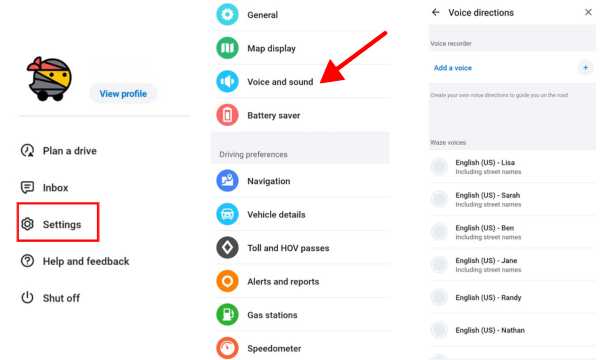
Waze Voice Assistant (Google Source)
Pro Tip:Some voices are celebrities, so you can choose to have the browser speak like your idol!! The app allows you to turn every trip into a unique and personalized experience, adding a fun and engaging touch to your everyday commute.
2.Integrating Waze with Other Music Apps
Listening to your favorite songs while driving makes any trip more pleasant, and the app allows you to integrate your favorite music apps. Here’s how to do it:
- Go back to settings and this time select “Audio.” This option will allow you to choose the audio preferences for your journey, including navigation voice, sound volume, and music integration.
- Choose the music app you want to integrate, like Spotify, Deezer, Amazon Music, or other compatible apps. These integrations ensure that you don’t have to juggle between multiple apps while driving, keeping everything within reach.
- When you find the desired app, tap the “Install” button to start the installation, if it’s not already on your device. Make sure your music app is updated to avoid any compatibility issues with Waze.
- Grant permission for Waze to control the music app while you drive. This permission allows Waze to pause or adjust the volume of your music when navigation alerts come up, ensuring you don’t miss any important directions.
- To access the music app, just tap the music icon on the main screen in Waze. You can now control your playlist without leaving the navigation screen, making your drive smoother and more enjoyable.
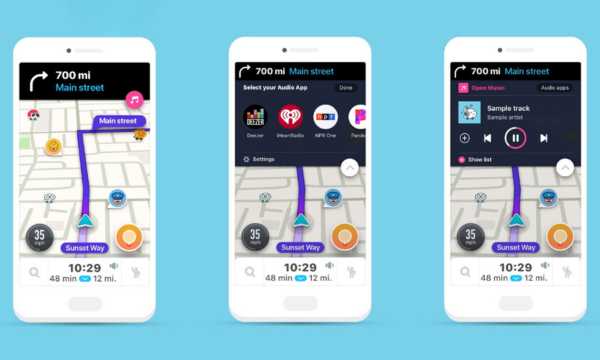
Waze Audio Player (Source Google)
This feature eliminates the need to constantly switch between Waze and the music app, making the use smoother and more efficient.
That way, you can focus on the road without interruptions, without needing to stop and switch apps.
Now, just hit PLAY on your favorite playlist and continue your journey with much more comfort and fun!
3.How to Plan Routes in Advance
That trip you’re planning for the weekend? With Waze, you can plan your route even before leaving home, with traffic forecasts and everything! Here’s how:
- Open the app and go to the search bar at the top of the screen. Type the desired destination for where you want to go. Waze will suggest several options for your destination and show the estimated time of arrival.
- Click “View Routes” for Waze to show the best path options to your destination. You will see several routes with real-time traffic updates, helping you choose the fastest and most efficient one.
- Choose the day and time you plan to leave. Waze will automatically calculate the best time to avoid traffic jams and optimize your route. It will even give you an estimated time of arrival considering current traffic conditions.
- Finally, tap “Save” at the top of the screen to save the planned route and access it when needed. The saved route will be available in your Waze account for easy access whenever you want to use it.
To access your planned routes, just go to “Settings” and select the “Planned Routes” section. In this section, you can even connect with your device’s Calendar.
With route planning, you can also receive a notification letting you know the ideal time to leave, based on live traffic conditions. This ensures you’ll always arrive on time without stress.
4.Sharing Your Route in Real-Time
Safety first! Waze allows you to share your location in real-time with friends and family. Here’s how:
- Start navigation to the selected destination. This will trigger the process of sharing your live location.
- Tap the icon with an upward arrow at the bottom of the screen. This icon enables you to send your real-time location to others.
- Select “Share” and choose which platform you want to share the link to see your route on the map. You can share it via SMS, social media, or messaging apps for easy tracking.
- Choose the contact and send the link. Simple as that! Now, the person receiving the link will have real-time access to your journey.
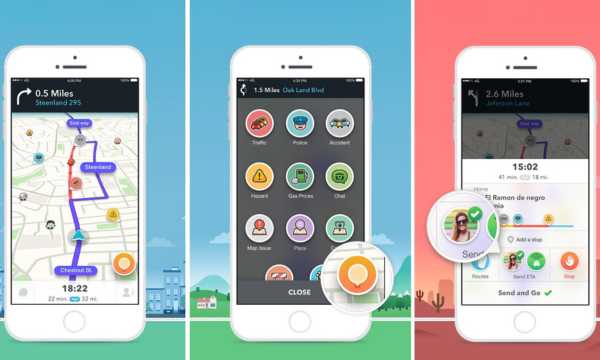
Share Route in Real Time (Google Source)
The person receiving the link can view your route and track it in real-time, ensuring more safety and convenience for everyone.
This feature is great so that no one wonders where you are or if you’ll arrive on time, keeping your friends and family updated on your progress during the trip.
Conclusion
For those who use Waze, every feature is an extra help in daily life, whether it’s avoiding traffic, listening to your favorite music, or planning the best route.
With the tips we’ve covered here, it’s easy to explore and customize the app. Take advantage of all these features and make your trips lighter, safer and, of course, more fun!
Frequently Asked Questions
1.How to update the app?
You can set Waze to update automatically in the app store, or if you prefer, update it manually to ensure you always have the latest version with all the new features and improvements.
2.Is Waze free?
Yes, the app is free for Android and iOS devices, allowing you to enjoy all the features at no cost. Making it an accessible tool for everyone.
3.Can I use Waze offline?
Some basic features, like preloaded routes, work without internet. However, for the full experience, online use is required. This allows you to receive real-time traffic updates and voice navigation.
4.Can I choose any voice?
Yes! Waze offers several voice options for the assistant, but availability may vary by region, providing diversity and customization to your navigation.
You can even switch between voices with different accents and languages for a truly global experience.
5.Does planning the route in advance help save time?
Definitely! By planning in advance, the app calculates the best time to leave considering traffic conditions, helping you avoid congestion and save time on the trip.
This proactive planning is a major advantage, particularly when traveling during busy times.


