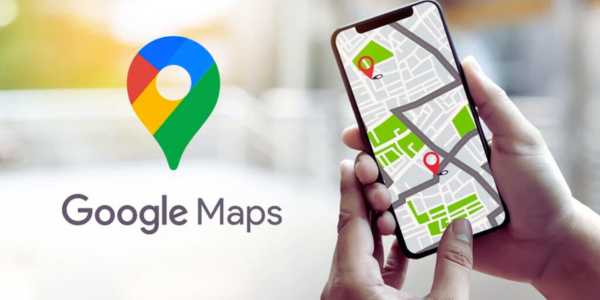Google Maps is a powerful tool, not just for navigating the streets, but also for integrating with other apps and platforms that make our daily lives easier.
ad
One of the most valuable features of Google Maps is its seamless integration with various apps, offering numerous benefits for users.
In this article, we will explore how to optimize the use of Google Maps integration through its connections with other services, improving your daily routine and productivity.
ad
Below, we will present the best tips and tricks to make the most of this tool, enhancing your efficiency through Google Maps integration.
1. Integrating Google Maps with Uber and Other Transport Apps
Google Maps integration with Uber and other transportation apps makes it easier to choose the best mode of transportation when you need to go out.
This process simplifies the of requesting rides.
Step-by-Step:
- On your phone, open the Google Maps app.
- Search for Your Destination: In the search bar, type the location you want to go to.
- Select the “Transport” Option: Tap the icon that indicates transportation, usually in the lower-left corner of the screen.
- Choose “Uber” or Other Services: Next to public transport options, you will see the Uber icon (or other compatible apps). Tap on the desired option.
- Connect Your Uber Account: If you haven’t done so yet, you will be asked to connect your Uber account to Google Maps integration. Once connected, the app will show the estimated wait time, price, and available car types.
This Google Maps integration allows you to see, in real-time, the availability of nearby drivers and choose the best transportation option without leaving the navigation app.
2. Syncing Google Maps with Your Calendar and Agenda
Integrating Google Maps with your calendar and agenda can be a great way to organize your routine more conveniently.
By syncing these services, you can receive reminders and routes directly from scheduled appointments or events, thanks to integration.
How to Integrate Google Maps with Google Calendar or Apple Calendar:
Google Calendar:
- When creating an event in Google Calendar, add the location of the event. Google Maps the app will automatically suggest the best route to get there.
- If the event has a specific time, the app integration will show the estimated travel time and alerts to avoid delays.
- You can also add details like “directions” directly in the event description for easy access.
Apple Calendar:
- In Apple Calendar, you can add addresses to your events, and Google Maps will automatically suggest the best routes.
- If you’re using an iPhone, by tapping on the event location, Google Maps integration will open directly with the route configured for your appointment.
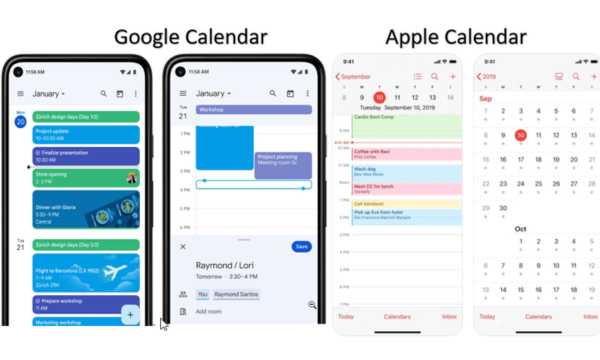
Google Calendar and Apple Calendar (Google Source)
This feature ensures that you never get lost when heading to important appointments, helping to optimize your time.
3. Connecting Google Maps to Productivity Apps
Productivity at work depends on organization and efficiency.
Google Maps integration with productivity apps can make it easier to add locations directly to your tasks or notes.
How to add locations to Google Maps from tasks and notes:
Google Keep App:
- When creating a note in Google Keep, add a location to your note. When you open the note, Google Maps integration will show the location directly on the map.
This is useful for remembering places you need to visit or for planning work or leisure trips
Trello:
- When creating a task in Trello, add an address to the card description. Integrated with Google Maps integration, you can view the location directly on the map, helping to plan the execution of each task.
Evernote:
- In Evernote, you can include location links in your notes. So, when needed, you can easily view the location while planning or performing your activities.
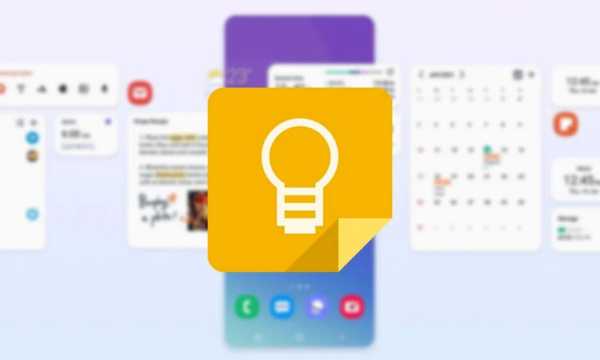
Trello and Google Maps (Source Google)
With these productivity apps, adding and viewing locations in Google Maps integration becomes much easier, making your routine more organized and efficient.
4. Using Google Maps with Personal Assistants
Personal assistants like Google Assistant and Siri are increasingly integrated with Google Maps, providing a smoother experience without the need to touch your phone.
This is especially useful when you’re on the go and need quick directions.
How to Use Google Maps with Personal Assistants:
Google Assistant:
- Just say “Ok Google, how do I get to [address]?” and Google Maps integrationwill automatically open the route to your destination.
- You can also ask Google Assistant for time estimates or suggest alternative routes based on traffic.
Siri (Apple):
- When asking Siri for directions, it can use Google Maps integration if set as the default navigation app on your iPhone.
- With a simple voice command, Siri will guide you to your destination.
These integrations help create an even more convenient experience when using Google Maps integration for navigation or finding places, without needing to touch the screen.
5. Practical Tips to Integrate and Personalize Google Maps in Your Daily Life
Personalizing Google Maps integration is a great way to optimize your experience, making the app even more useful for your specific needs.
Here are some tips to make the most of Google Maps integration in your daily routine:
- Creating Lists of Locations:Google Maps integration allows you to create customized lists of places you frequently visit, such as favorite restaurants, tourist spots, or work locations. This way, you’ll always have quick access to those places.
- Activating Traffic Notifications:By enabling traffic notifications, Google Maps can alert you about traffic jams or road conditions on your route, helping you choose alternative routes in real time.
- Using Offline Navigation:For situations when you don’t have internet access, Google Maps integration allows you to download maps offline. Just select the area you want to save, and you can access the map without needing mobile data.
- Customizing Routes:You can choose different transportation options (car, public transit, bike, walking) and also customize routes to avoid heavy traffic.
These personalization tips will help you use Google Maps more efficiently, adapting the tool to your needs and preferences.
Conclusion
The integration of Google Maps integration with various apps and services can completely transform the way you organize your daily life, whether it’s for transportation, work, or personal activities.
By following the tips and tricks we’ve shown, you’ll be able to optimize the use of Google Maps integration and make it an even more valuable and practical tool in your everyday life.
Take advantage of all the features offers to make your life easier and improve your productivity!